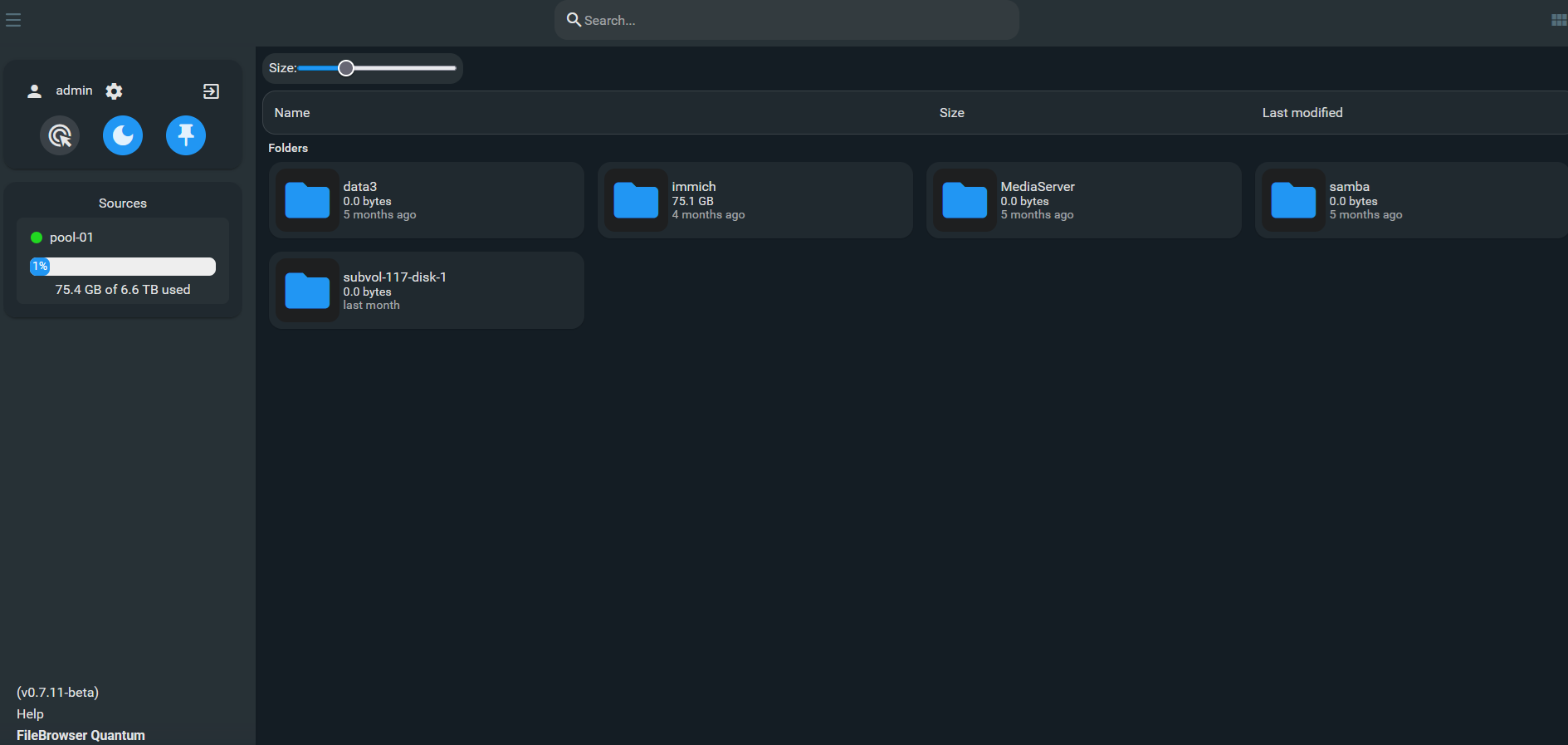Install && Configure Proxmox [Homelab 2.0]
Introduction
After we’ve successfully installed hardware in place and edited BIOS, we can proceed with the proxmox installation
In this post I’ll show you how to
Software
- flash bios on Cwwk q670 plus [optional]
- do basic BIOS configuration on Cwwk q670 plus
- install/configure proxmox hypervisor
- import/create ZFS pools (SSD pool for apps, HDD pools for NAS storage)
How to
Install/Configure Proxmox (PVE)
There is A LOT of guides telling you how to install/configure proxmox so I’ll be brief
download the newest PVE ISO
flash the iso to USB (with something like rufus)
boot system with USB inserted
install the system on desired IP, drive (mine being 512GB SSD)
- login at https://
:8006 Post-install configuration
We are going to run few post install proxmox scripts created by community (previously by tteck)
- Proxmox VE Processor Microcode
ZFS introduction
The best article on ZFS I’ve come across by far arstechnica
It explains the whole zfs structure (pool, vdev, dataset, blocks…), how copy-on-write works and many more, so everything I would write here would just be copy or inferior explanation.
Just remember, that you issue “zfs” commands against datasets and “zpool” commands against pools and vdevs.
Import/Create ZFS pools
We will create/import 2 pools
- pool-fast (SSD storage for all LXCs’)
- pool-01 (main HDD storage that will contain stuff like photos, movies..)
create ZFS pool
Go to node -> Disks -> ZFS -> Create: ZFS Choose name, raid level.
We can create pool either over CLI or GUI
GUI
Datacenter -> Storage -> Add -> ZFS
CLI
1
2
3
4
5
#create mirror pool
zpool create pool-01 c1t0d0 c1t1d0
#create raid pool
zpool create pool-01 raidz c1t0d0 c2t0d0 c3t0d0
Import [optional if not creating new]
- in proxmox node shell (CLI) type ```bash #to list all possible options (if there are multiple) zpool import
#specify which pool to import zpool import
#If the pool was not cleanly exported, ZFS requires the -f flag to prevent users from accidentally importing a pool that is still in use on another system zpool import -f
1
2
3
4
5
6
7
8
9
10
11
12
13
14
#### Create zfs dataset
ZFS datasets are a powerful and flexible organizational tool that let you easily and quickly structure your data, monitor size over time, and take backups.
We can either create dataset over CLI or GUI
##### GUI
Datacenter -> Storage -> Add -> ZFS
##### CLI
```bash
zfs create pool-01/test
zfs list pool-01/test
In later post I’ll explain to you possibility of installing software like cockpit to manage your ZFS share and permissions.
ZFS scrubs
Should be enabled on proxmox by default. You can check by running
1
crontab -e
ZFS Arc limit
By default, ZFS uses 50% of the host memory for the Adaptive Replacement Cache (ARC). (Since >8.2 PVE installation should be defaultly set to 10% of installed RAM [max 16 GiB]).
ARC is very useful for IO performance. You may ask, why change it?
ZFS ARC is an in-memory caching system that speeds up disk access by keeping frequently and recently used data readily available. It dynamically balances between recency (data accessed recently) and frequency (data accessed often) by using two lists—one for most recently used data and another for most frequently used data. This adaptive approach ensures that the cache efficiently adjusts to the workload, improving overall system performance.
Unfortunately, it doesn’t help that much in my homelab NAS scenario, where I either
watch a movie (won’t watch it again for a while, so caching is pretty much useless.)
tinker with stuff like Kubernetes and new open-source tools
run LXC for stuff like pi-hole, arr stack etc…
or just run stuff on SSDs and caching doesn’t help that much
It may be useful for scenarios like those where you frequently access nextcloud/immrich/bookstack instances, where the caching provides a great buffer for slow HDD speeds.
Rule of thumb according to some people on reddit and forums is: use 2GB + 1GB for every 1TB of effective storage you will be using. For example if effective storage 8TB, then you should use 10GB of ARC.
I leave it at approximately 15%, which 10GB for me.
Check the current ARC limit
Should be 0 by default
1
cat /sys/module/zfs/parameters/zfs_arc_max
How much RAM is currently ARC taking
1
awk '/^size/ {printf "ARC size: %.2f GiB\n", $3/(1024*1024*1024)}' /proc/spl/kstat/zfs/arcstats
Some “math” first
I’ve 64Gb RAM.
15% of that is approximately 10 Gb.
Apply for current boot
Change the value “10” if you want to use more/less RAM.
For 10 GB run
1
echo "$[10 10241024*1024]" >/sys/module/zfs/parameters/zfs_arc_max
Apply to make it persistent.
1
echo "$[10 10241024*1024]" > /etc/modprobe.d/zfs.conf
How much RAM is currently ARC taking now?
You should see new value now.
1
cat /sys/module/zfs/parameters/zfs_arc_max
If your root file system is ZFS, you must update your initramfs every time this value changes with “update-initramfs -u -k all” and reboot.
Swap on ZFS
Swap is a type of virtual memory that acts as an overflow area when your system’s physical RAM is full. When the operating system runs out of available memory, it temporarily moves less-used data from RAM to the swap space (which can be a dedicated partition or a swap file on your disk), freeing up RAM for active processes. This helps prevent out-of-memory errors.
This indeed prevents out-of-memory errors but significantly reduces performance. (because SSD is much slower than RAM)
By default, Proxmox is using vm.swappiness=60, which is a lot in my opinion. And if you are going to use ZFS like me, it actually causes more problems.
The swappiness value is scaled in a way that confuses people.
The number doesn’t represent any simple value, like when vm.swappiness=60, this means start swapping when 60%RAM is used. 60 roughly means don’t swap until we reach about 80% memory usage, leaving 20% for cache and such. 50 means wait until we run out of memory. Lower values mean the same, but with increasing aggressiveness in trying to free memory by other means. You can check out swapping behavior in this article
According to proxmox documentation, the value to improve performance when sufficient memory exists in a system is “vm.swappiness = 10”. I would argue that swap on ZFS is very bad idea and it’s not supported.
TLDR
- If you are running PVE root OS system on ZFS don’t use SWAP (running swap file on ZFS dataset is the worst scenario)
- If you wanna be on the safe side of things and you expected higer RAM spikes which cloud lead too OOM use “vm.swappiness = 10”.
- If you wanna “more aggresive” approach go with “vm.swappiness = 1” (Which uses minimum amount of swapping without disabling it entirely.)
I will go with “vm.swappiness = 1”.
Find our where your swap file exists
Mine for example is stored under /dev/dm-o on non-zfs filesytem. So in reality I should be OK with vm.swappiness = 10, but I dont deem it necessary.
1
2
3
swapon -s
Filename Type Size Used Priority
/dev/dm-0 partition 8388604 546048 -2
Change swapiness value
Check the current swap value
1
cat /proc/sys/vm/swappiness
Change to new value
1
vim /etc/sysctl.conf
1
2
#add the line
vm.swappiness = 1
Apply changes
1
sysctl -p
[Optional] Clear swap space
If your system is currently swapping (it really shouldn’t on a fresh install), we can clear swap so the new upper limit of “swappiness = 10” is applied (or just reboot)
1
swapoff -a && swapon -a
KSM Tuning
Kernel Samepage Merging (KSM) is a Linux kernel feature that performs memory deduplication by scanning for and merging identical memory pages shared between different processes or virtual machines. Instead of storing multiple copies of the same data, KSM identifies duplicate pages and consolidates them into a single copy, using copy-on-write semantics to ensure that any changes by one process don’t affect others. This can significantly reduce memory usage, especially in virtualization environments where many instances might run similar operating systems or applications.
In PVE KSM can optimize memory usage in virtualization environments, as multiple VMs running similar operating systems or workloads could potentially share a lot of common memory pages.
The default value for KSM_THRES_COEF is 20, which means KSM will trigger if less than 20% of the total system RAM is free.
If I’ve 64GB, the KSM kicks in at 12.8Gb (give or take), which means when the used RAM is approximately =>50GB
However, while KSM can reduce memory usage, it also comes with some security risks, as it can expose VMs to side-channel attacks. Research has shown that it is possible to infer information about a running VM via a second VM on the same host, by exploiting certain characteristics of KSM. Thus, if you are using Proxmox VE to provide hosting services, you should consider disabling KSM, in order to provide your users with additional security. Furthermore, you should check your country’s regulations, as disabling KSM may be a legal requirement.
But in the homelab scenario, especially if you won’t expose your PVE to internet, kSM can be useful, so the choise is yours.
Check current page sharing value
Should be 0, if you are not hitting 80% of RAM utilization.
1
cat /sys/kernel/mm/ksm/pages_sharing
[Optional 1] Disable KSM
1
2
3
4
5
#disable KSM
systemctl disable --now ksmtuned
#unmerge pages
echo 2 > /sys/kernel/mm/ksm/run
[Optional 2] Change the KSM value
1
vim /etc/ksmtuned.conf
Uncomment and change the line “#KSM_THRES_COEF” to xy. For example 35%
1
KSM_THRES_COEF=35
Check disk speeds [OPTIONAL]
We can easily check disk speeds with hdparm util
1
2
3
4
5
6
#list disks in your system or proxmox GUI->Disks
ls /dev/disk/by-id
#change disks to yours
hdparm -Tt /dev/sda /dev/sdd /dev/sde
You should get output like this (different speeds obviously)
1
2
3
4
5
6
7
8
9
10
11
12
/dev/sda:
Timing cached reads: 11398 MB in 2.00 seconds = 5706.44 MB/sec
Timing buffered disk reads: 792 MB in 3.00 seconds = 263.60 MB/sec
/dev/sdd:
Timing cached reads: 11728 MB in 2.00 seconds = 5872.24 MB/sec
Timing buffered disk reads: 1434 MB in 3.00 seconds = 477.43 MB/sec
/dev/sde:
Timing cached reads: 11684 MB in 2.00 seconds = 5850.70 MB/sec
Timing buffered disk reads: 734 MB in 3.00 seconds = 244.52 MB/sec
Add email notifications to proxmox
Using email notifications in Proxmox is a great way to monitor your cluster, disks, backups and anything that PVE deems necessary to inform you.
You will get notify in case of:
- disk failure
- backup failure
- power outage (if using UPS) - for this checkout my upcoming UPS proxmox article
All of these are very important pieces of information you need to have, if they occur. For example, if you are running RAIDZ1, and you lose disk and you don’t replace is as soon as possible, your next disk failure will probably cause you to lose all data!!
Check out the technotim article and video on email notifications in proxmox topic. I’ll pretty much just summarize it.
Create a dedicated gmail account
I highly recommend not using your main, as it provides a huge security risk.
Create app password for gmail account
Here is official google documentation on how to do that
TLDR
- Sign in to your account
- Go to Create and manage your app passwords link
- Fill out app name
You should receive a string looking somewhat like this, but different! This is your app password, which we will use later
1
nllot yoee tdfd pavue
Open PVE shell
Install dependencies.
1
2
apt update
apt install -y libsasl2-modules mailutils
Add your smtp credentials and hash them. Change email/password values to yours!
1
2
3
echo "smtp.gmail.com proxmoxlogger3000@gmail.com:nllotyoeetdfdpavue" > /etc/postfix/sasl_passwd
chmod 600 /etc/postfix/sasl_passwd
postmap hash:/etc/postfix/sasl_passwd
Configure postfix
1
vim /etc/postfix/main.cf
1
2
3
4
5
6
7
8
relayhost = smtp.gmail.com:587
smtp_use_tls = yes
smtp_sasl_auth_enable = yes
smtp_sasl_security_options =
smtp_sasl_password_maps = hash:/etc/postfix/sasl_passwd
smtp_tls_CAfile = /etc/ssl/certs/Entrust_Root_Certification_Authority.pem
smtp_tls_session_cache_database = btree:/var/lib/postfix/smtp_tls_session_cache
smtp_tls_session_cache_timeout = 3600s
Reload postfix configuration.
1
postfix reload
Send test email
Change xxxx to the value of the email in which you want to RECEIVE the email.
1
echo "This is a test message sent from postfix on my Proxmox Server" | mail -s "Test Email from Proxmox" xxxx@gmail.com
Change backup notifications to failure only
In PVE GUI go to Datacenter -> Backup -> Edit backup job
And set the “Send email to” = “On failure only”
[Optional] Test the disk failure
I would also recommend pulling out the SATA cable from one off your disks to see if you receive an email. This is kind of dangerous, so, do it only if you know what you are doing. But personally, I wouldn’t trust this if I didn’t try.
[Optional] Add web browser GUI for easy storage access with the FileBrowser Quantum
This one is highly optional, but I’ve found this to be handy at times, when you need to quickly download/upload some file on your storage from any device.
The FileBrowser Quantum is fork from FileBrowser. It’s a little heavier to run (min memory from 128MB vs 256MB) but comes with very active development and bunch of new features like
- advanced search
- indexed search
- SSO support
- office previews
- …
You can install FileBrowser Quantum on PVE itself or in LXC with mountpoints to the storage you want to access.
Checkout FileBrowser Quantum GIT and WIKI
The easiest way to install in on Proxmox is with the Proxmox scripts which will install the app on the PVE node itself so keep that in mind if you don’t like that.
1
bash -c "$(curl -fsSL https://raw.githubusercontent.com/community-scripts/ProxmoxVE/main/tools/addon/filebrowser-quantum.sh)"
I like to keep everything nice and containerized without doing anything to PVE itself. So I’ll first create unprivileged debian LXC with
1
bash -c "$(curl -fsSL https://raw.githubusercontent.com/community-scripts/ProxmoxVE/main/ct/debian.sh)"
Stop the container, add mountpoints for storage I want to access, by running following command in PVE shell
1
vim /etc/pve/lxc/139.conf
Change these to yours values
1
2
3
4
5
6
7
8
9
10
11
12
13
14
#FileBrowser Quantum
arch: amd64
cores: 4
features: keyctl=1,nesting=1
hostname: filebrowser-quantum
memory: 2048
mp0: /pool-01,mp=/pool-01 #!!!! THIS IS THE MOUNTPOINT mounting storage pool-01 from PVE to pool-01 LXC
net0: name=eth0,bridge=vmbr0,gw=10.1.1.1,hwaddr=BC:24:11:E7:A3:A4,ip=10.1.1.48/24,type=veth
onboot: 1
ostype: debian
rootfs: pool-fast:subvol-139-disk-0,size=2G
swap: 512
tags: community-script;os
unprivileged: 1
Start the container again and install File browser Quantum by running the following command in LXC shell (NOT THE PVE SHELL)
1
bash -c "$(curl -fsSL https://raw.githubusercontent.com/community-scripts/ProxmoxVE/main/tools/addon/filebrowser-quantum.sh)"
Fill out the install wizard like so
1
2
3
4
5
6
7
8
9
10
11
12
13
14
15
16
17
18
_______ __ ____ ____ __
/ ____(_) /__ / __ )_________ _ __________ _____ / __ \__ ______ _____ / /___ ______ ___
/ /_ / / / _ \/ __ / ___/ __ \ | /| / / ___/ _ \/ ___/ / / / / / / / __ `/ __ \/ __/ / / / __ `__ \
/ __/ / / / __/ /_/ / / / /_/ / |/ |/ (__ ) __/ / / /_/ / /_/ / /_/ / / / / /_/ /_/ / / / / / /
/_/ /_/_/\___/_____/_/ \____/|__/|__/____/\___/_/ \___\_\__,_/\__,_/_/ /_/\__/\__,_/_/ /_/ /_/
⚠️ FileBrowser Quantum is not installed.
Enter port number (Default: 8080): 80
Install FileBrowser Quantum? (y/n): y
ℹ️ Installing FileBrowser Quantum on Debian...
✔️ Installed FileBrowser Quantum
ℹ️ Preparing configuration directory...
✔️ Directory prepared
Use No Authentication? (y/N): N
✔️ Configured with default admin (admin / helper-scripts.com)
ℹ️ Creating service...
✔️ Service created successfully
✔️ FileBrowser Quantum is reachable at: http://10.1.1.48:80
And as a last step we adjust the Filebrowser quantum config file
1
vim /usr/local/community-scripts/fq-config.yaml
1
2
3
4
5
6
7
8
9
10
server:
port: 80
sources:
- path: "/pool-01/" #path to the mountpoint we've added in the last step
config:
disableIndexing: false
indexingIntervalMinutes: 240
auth:
adminUsername: admin
adminPassword: helper-scripts.com #default credentials, don't forget to change them
Reboot the VM and login to Filebrowser quantum web browser (For me it’s http://10.1.1.48:80) GUI with the credentials you’ve used in the config file above.
[Optional] Prolong SSD boot drive life
By default a boot drive is getting a lot of wear generatated mainly by logs and 2 proxmox services. You can check all of these forum posts about the problem 1 2 3 4…
There is a simple solution, if you are not using cluster features and only running single node you can stop them by running following commands in PVE shell
1
2
systemctl disable --now pve-ha-lrm.service
systemctl disable -now pve-ha-crm.service
You can also save logs to RAM instead of SSD. But this has downside, when your PVE reboots you lose all logs, so you cannot really trouble random future shutdown.
1
2
3
4
vim /etc/systemd/journald.conf
#uncomment
Storage=volatile
Or the third best option is to install log2RAM, which periodicly saves these logs from RAM to SSD.
1
echo "deb [signed-by=/usr/share/keyrings/azlux-archive-keyring.gpg] http://packages.azlux.fr/debian/ bookworm main" | tee /etc/apt/sources.list.d/azlux.list
1
wget -O /usr/share/keyrings/azlux-archive-keyring.gpg https://azlux.fr/repo.gpg
1
apt update && apt install log2ram -y
You can change the defaults in following config. After the install you need to reboot the PVE for log2RAM to work.
1
/etc/log2ram.conf
Another great alternative would be using more expensive SSDs, or even better would be using enteprise SSDs.
All credit goes to this great article in which you can read more in depth about this.
Conclusion
With the hardware mods and software configurations now in place, your Homelab 2.0 setup is ready to go. In the following posts, I’ll show you what LXCs I’m running and how to install/configure them!
Check out other posts in the series
- Hardware/software choices/alternatives [Homelab 2.0] Setting up Hardware && BIOS [Homelab 2.0] Install && Configure Proxmox [Homelab 2.0] UPS proxmox setup (+ disable UPS beeping) [Homelab 2.0] Combine NPM reverse proxy && Pi-hole DNS for Secure, seamless app local access [Homelab 2.0] Cloudflare | Pangolin - Access your homelab from the Internet over CGNAT with help of the tunnels [Homelab 2.0] Replace Google Photos with Immich and Pangolin/CF tunnels [Homelab 2.0] Qbittorrent LXC with ProtonVPN and port forwarding enabled Visualize Qbittorrent metrics in the Grafana